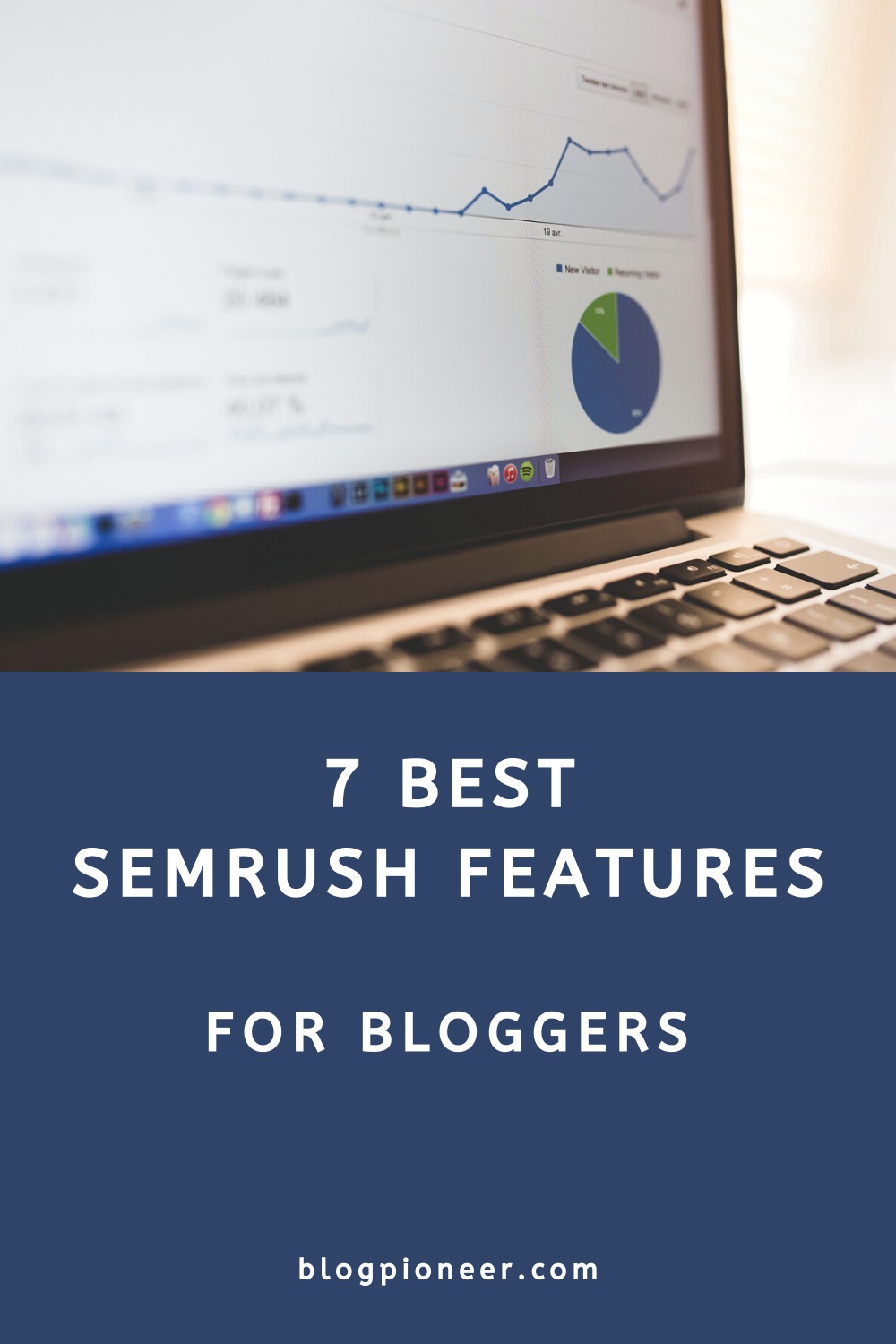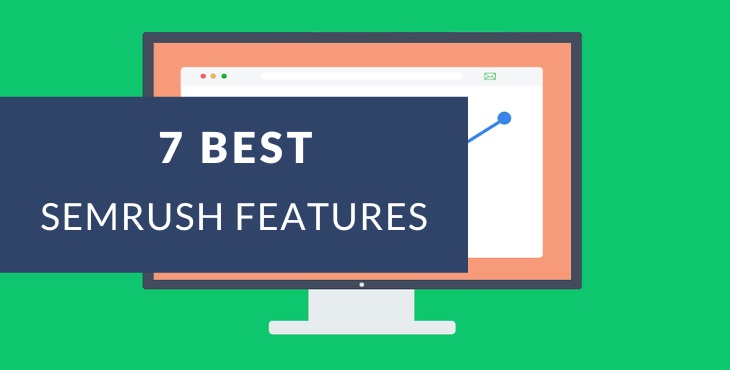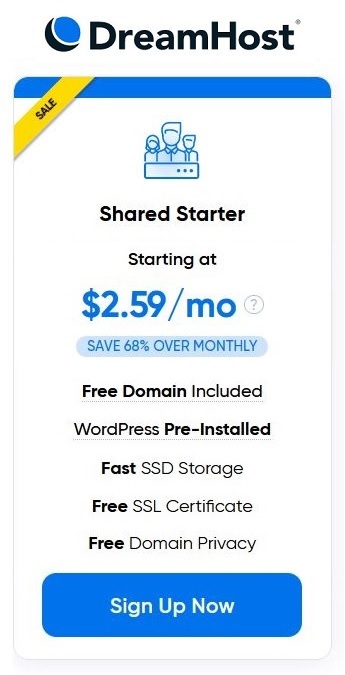We may get a small commission if you buy something through a link in our posts.
Last updated: August 10, 2023
A guide with seven of the best Semrush features to grow your organic traffic, ideal for bloggers who may find this marketing tool a bit overwhelming.
Used by digital marketers, bloggers, and agencies alike, Semrush is one of the most popular SEO and marketing tools out there. But it is also one of the most expensive tools, offering a ton of features and a plethora of insightful data.
The feedback I often hear from bloggers is that Semrush is complex and overwhelming. And I agree, Semrush is definitely a tool that comes with a bit of a learning curve, especially when SEO is not one’s strongest skill.
In this article, I am going to outline 7 features, modules, and reports that I think can be very useful for bloggers. These features aren’t overly complicated but can be practical and helpful when doing basic keyword and competitor research.
Top 7 Semrush Features
I use the below features and reports on a daily basis for my keyword and competitor research, as well as for my audits. I will explain how you can get to these reports and how you can best use them.
Note that Semrush has many more valuable features, but to counteract the “overwhelmingness”, I am limiting this article to seven features that I think will allow you to get the best value out of Semrush right now.
When you try out the various reports below, don’t forget to bookmark the URLs for the reports in your browser. This way, you can quickly go back to your favorite reports whenever you want to without having to click through various Semrush pages.
1. Latest Position Changes
The (latest) position changes report gives you a quick impression of how your site is going right now. This feature shows the latest keyword ranking changes for your entire site.
This report is typically the first report I go to each time I log into Semrush, because it tells me if there have been any significant increases or decreases in keyword rankings in the last 24 hours.
This is useful, for example, to see if your site has been affected by any Google updates, in which case you will likely see strong fluctuations. For me, this is one of those early morning routine things to do.
To get to this report, enter the domain you want to check in that big search bar at the top and hit the search button. In this example, I am using neilpatel.com as the guinea pig website. I’m sure he won’t mind.
This will bring you to a domain overview page with lots of interesting data, but for this exercise, we’re going to focus on position changes of organic keywords.
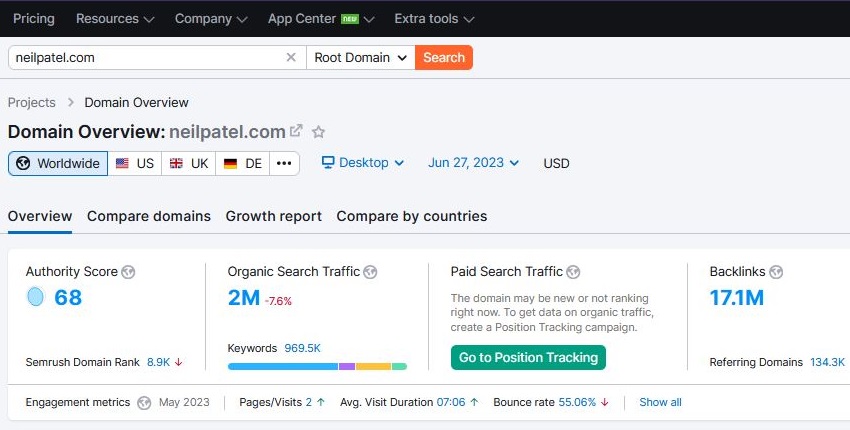
Scroll down to the Top Organic Keywords widget and click the View Details button.
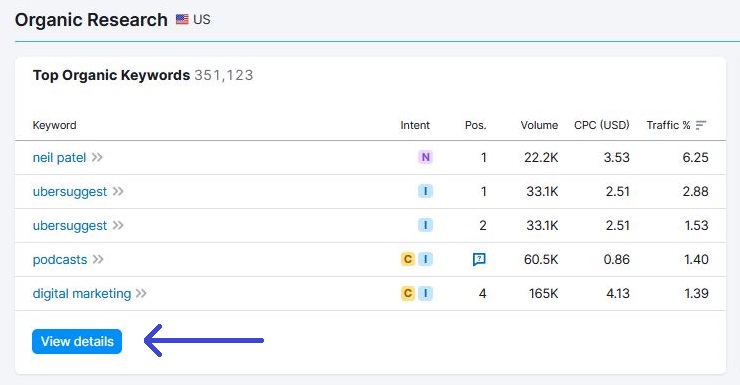
This will take you to a report with all the organic keywords your chosen domain is ranking for.
Click on the Position Changes tab to go to the latest position changes report.
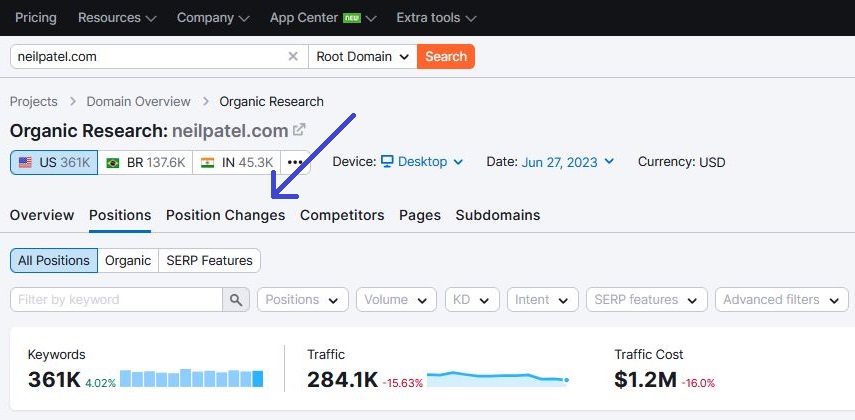
This is where you will see a long list with the latest position changes for your keywords. Remember though, these are the changes that Semrush has picked up for your site when running their automated searches.
There may be many more changes to your keyword positions that Semrush has not picked up yet. But in general, I find that these latest changes give you a very realistic impression of how your site is currently tracking.
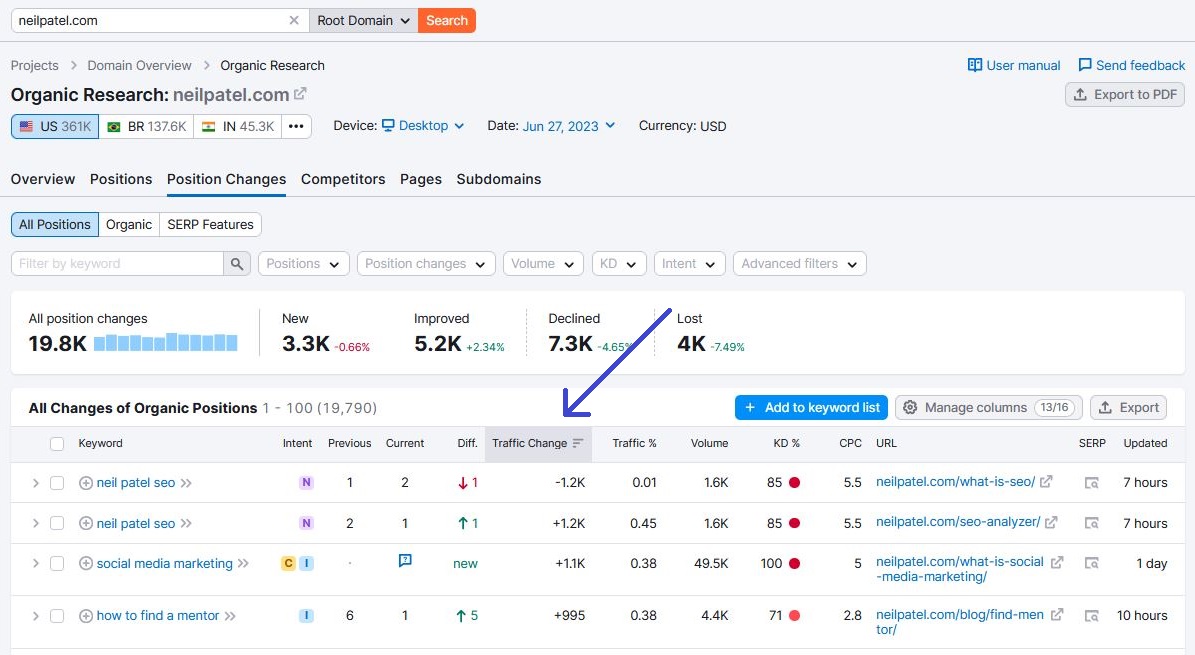
By default, the report is ordered by the Traffic Change column. The position changes with the highest impact on your organic traffic are listed at the top, based on search volume and position change difference.
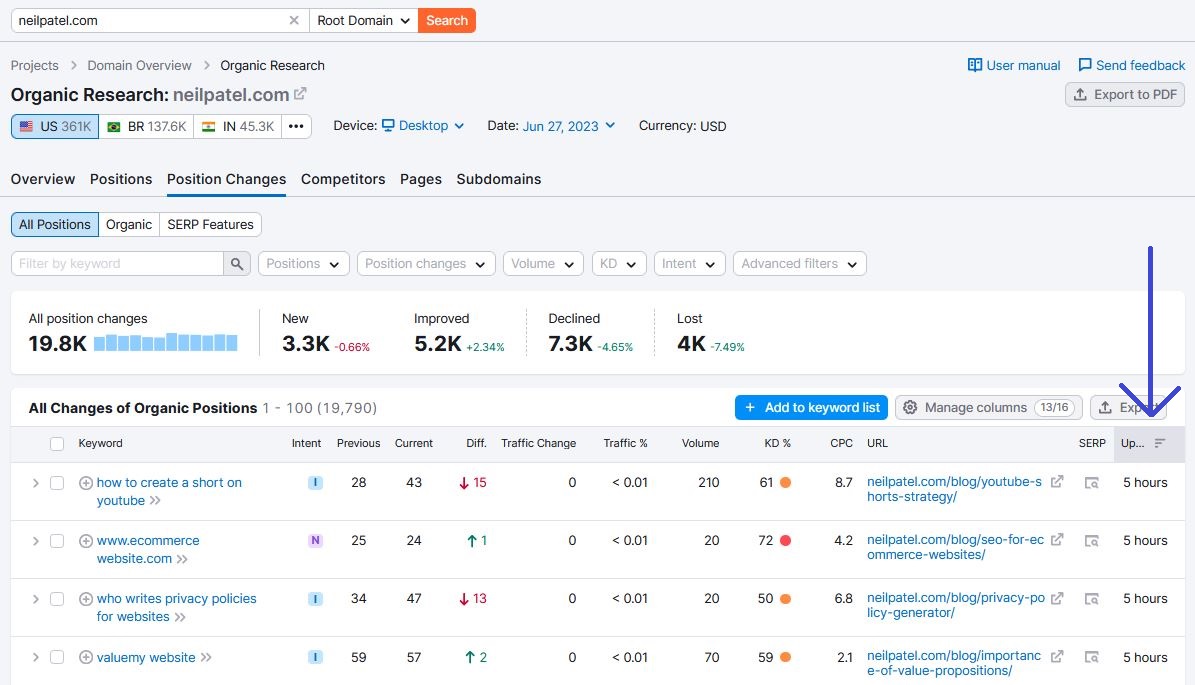
I always order this report by the last updated date on the right side of the table to see the very latest position changes.
2. Organic Keywords per URL
This is by far my favorite feature in Semrush that I use in many different ways.
I can use this report to identify keyword opportunities for existing URLs and to identify keywords to target in new articles.
Let’s use an article on Neil Patel’s blog as an example. Simply paste the URL in the top search bar:
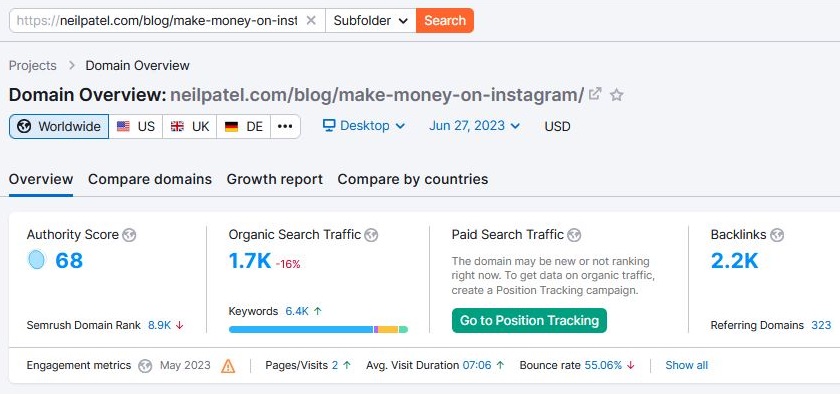
This will get you to an overview page with lots of interesting data, such as Top Organic Keywords and Top Position Changes.
For now, let’s click on the big button in the Top Organic Keywords widget.
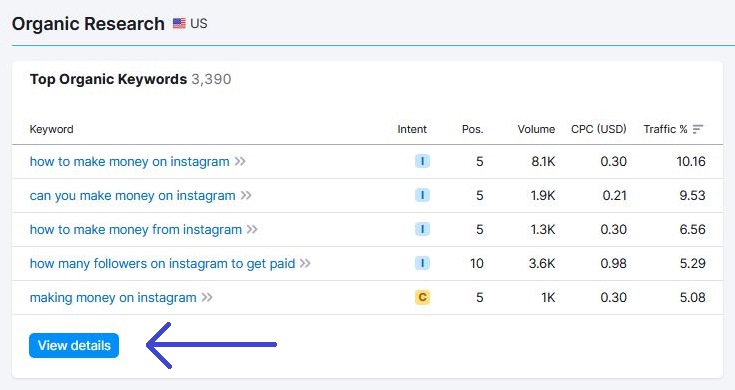
This is where you will see all the magic. This report is what makes a tool like Semrush so powerful.
You can instantly see exactly which keywords a given URL is ranking for. And this list can be super long, depending on the URL and the topic covered in that URL.
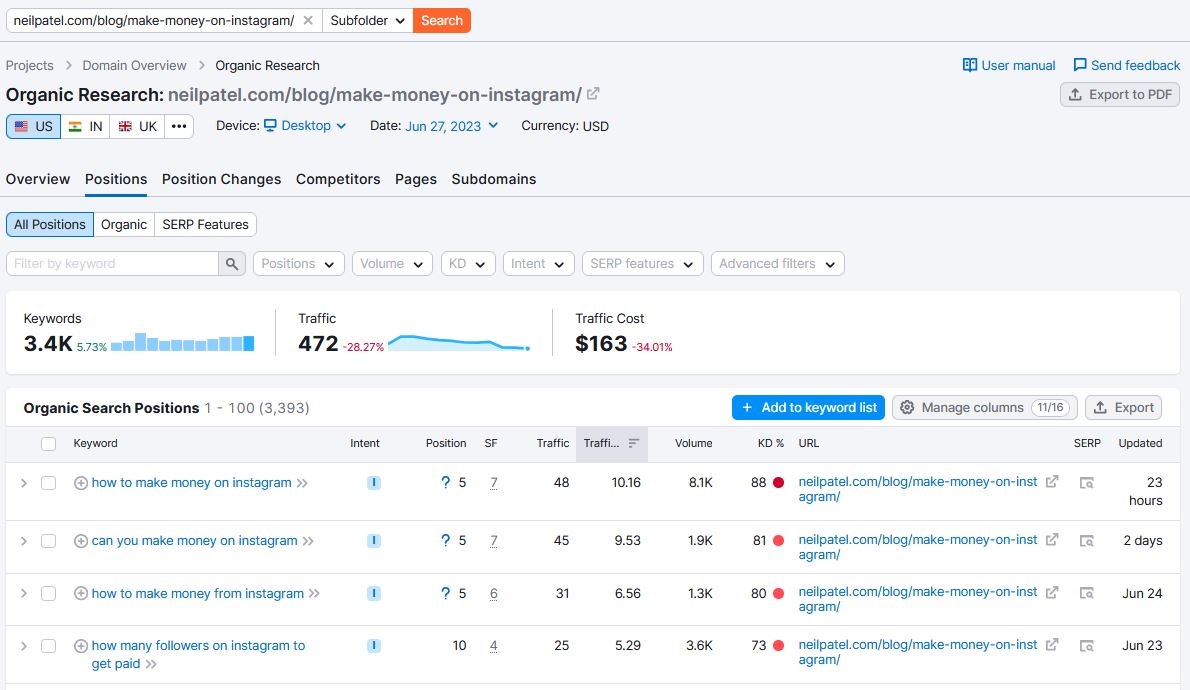
You can use this information to identify keywords you want to target in your new post by simply submitting a URL of a competitor that is now ranking high for a topic you want to write about.
Or you can use this report to see how your own articles are ranking in Google and take appropriate action where necessary.
Since this report can be pretty long, you can filter on various things, such as search volume and position in the Google search results.
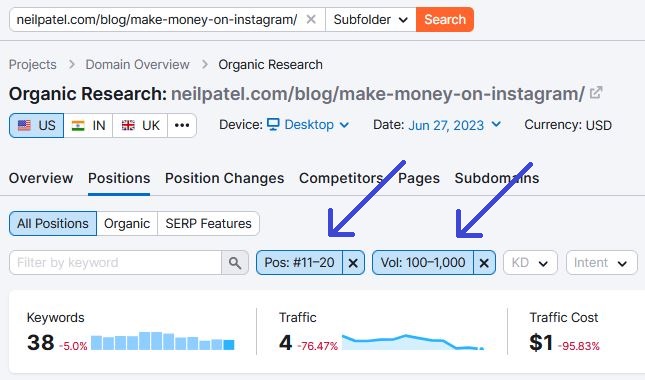
The above filters will show all keywords with a search volume between 100 and 1,000 that rank on the second page of the Google search results.
This information is gold because it gives you lots of new keyword opportunities. New keywords that you can target in your articles by adding new paragraphs where you can cover these keywords.
Doing this properly and consistently is a great way to increase the overall organic traffic to your blog.
3. Competitor Research
Competitor research is one of the most important things you need to be doing as part of your content strategy.
Proper competitor research will give you new topic ideas, identify keywords to rank for, and uncover current gaps in your overall content.
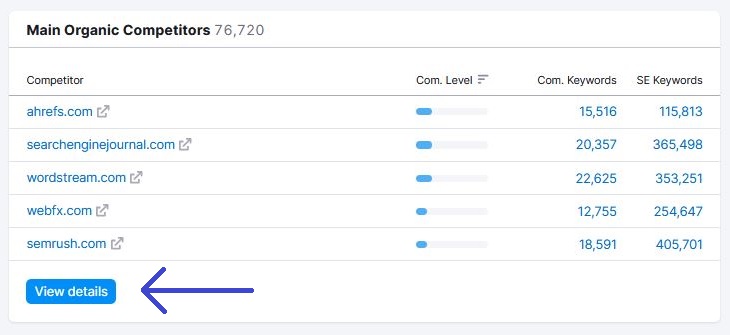
In the domain overview page, you will see a widget with Main Organic Competitors. Click on the button in that widget.
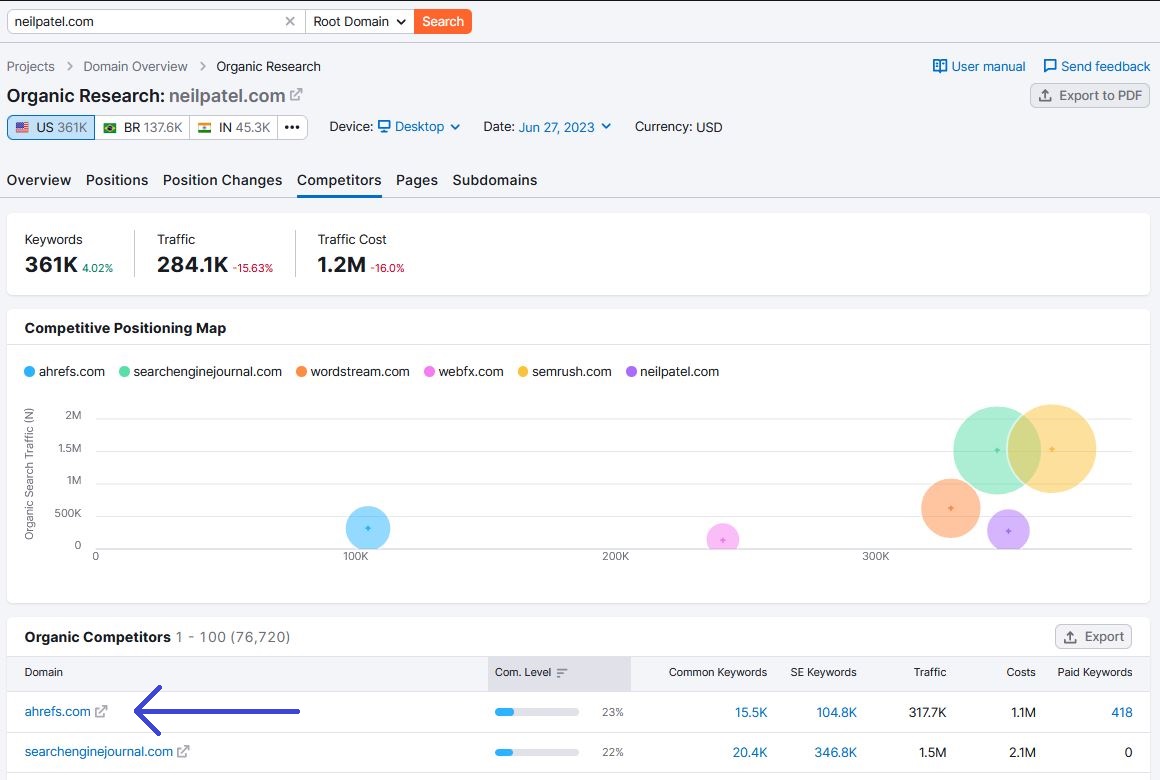
In the following screen, you will see a long list of competitors with similar content to your site with an overlap of ranking keywords.
You can then click on any of your competitors to get more details. In this example, we’re going to have a closer look at ahrefs.com, which is an organic competitor of neilpatel.com, according to Semrush.
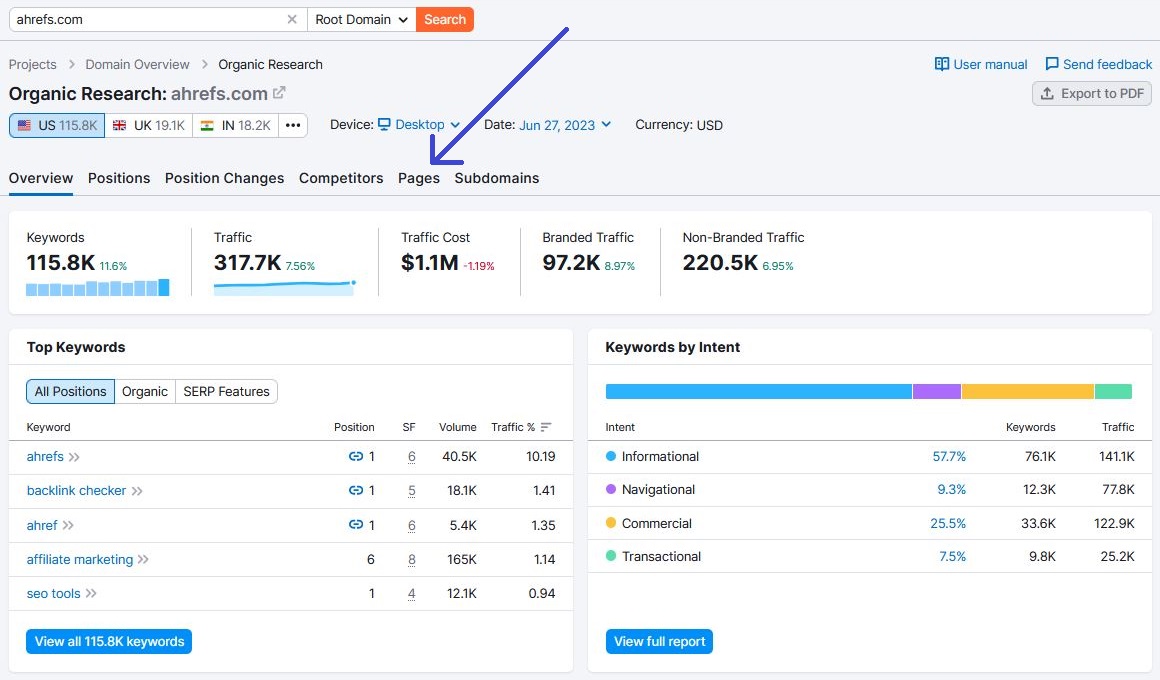
We then end up on an overview page with similar data widgets we’ve seen before, i.e. Top Organic Keywords and Top Position Changes.
For this exercise, click on the Pages tab.
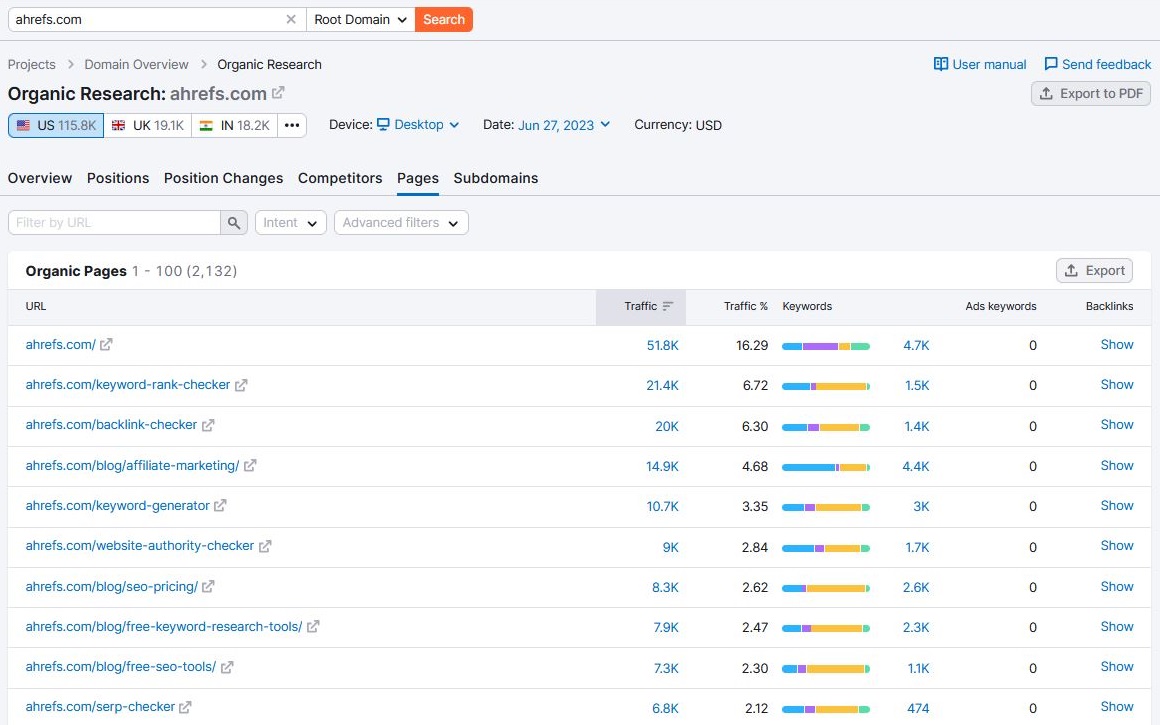
This report will give you all the URLs your selected competitor ranks with. This information is pure gold because it will allow you to find tons of new topics and keyword opportunities.
You can click on any of the URLs to find out exactly which keywords these URLs are ranking for, as I described in the previous feature at number 2 above.
The word competitor may have a bit of a negative sound, but remember that competition is a good thing. Without competition, we won’t be able to improve our products, services, and content. Competition keeps us sharp and focused. Also note that a competitor in Semrush isn’t necessarily a competitor in real life. It just means that there is an overlap in published content.
4. Keyword Gap
The Keyword Gap feature is a nice addition to the previous section about competitor research.
I do my competitor, keyword, and topic research the way I describe in features 2 and 3 above, but I know others who love the Keyword Gap feature.
What this module does, is it offers a side-by-side comparison of keyword and content profiles of up to 5 domains. You would typically submit your own domain in the top field and then add up to 4 competitors in the fields underneath:
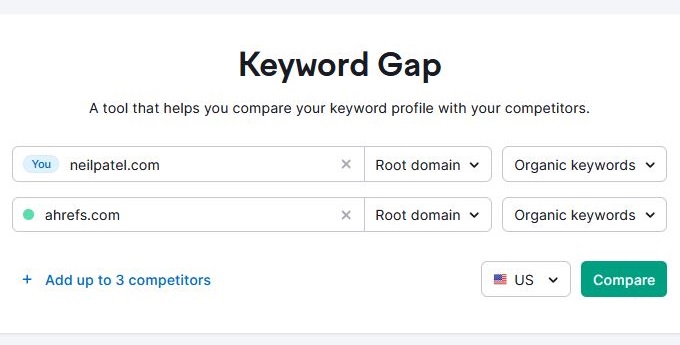
After clicking the Compare button, you will see an overview page with various widgets, tables, and graphs.
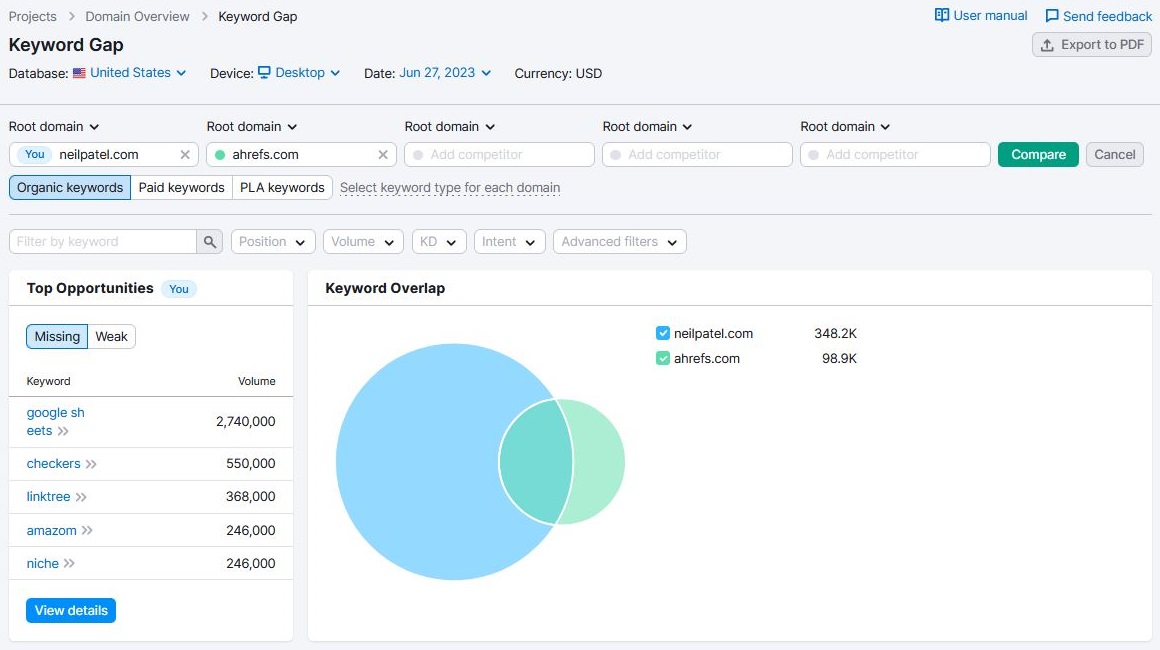
The most valuable data is the data presented in the keyword details table:
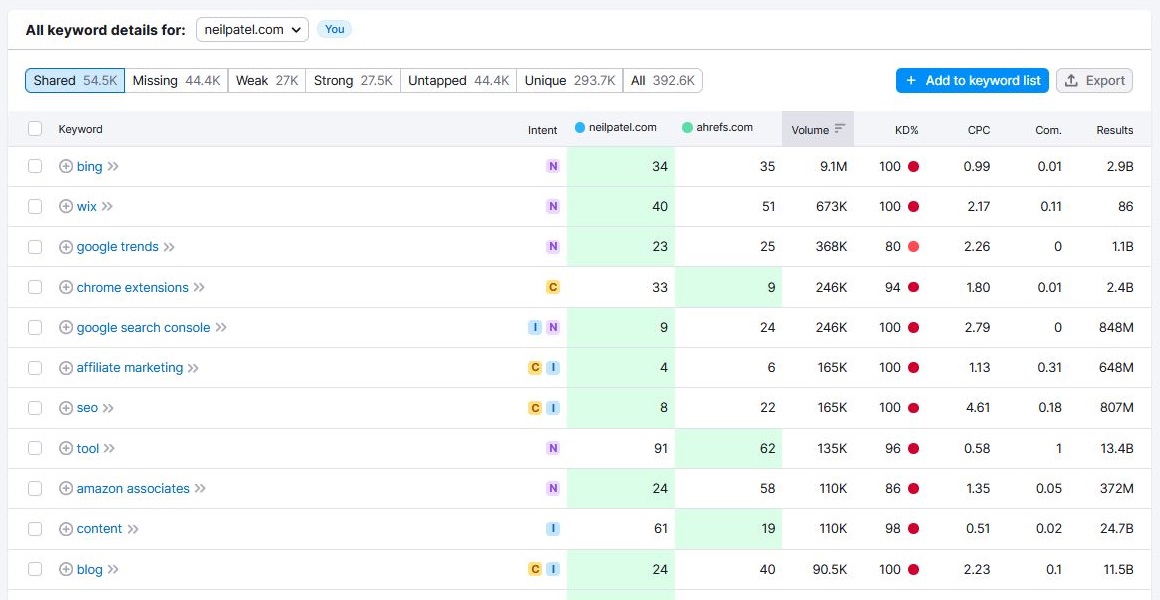
This table lets you filter on different intersections to compare your domain against competitor domains.
For example, you can filter on missing keywords, which tells you exactly which keywords your selected competitors are ranking for, but your site isn’t.
Or you can filter on weak keywords, which will show you keywords you rank lower for than your selected competitors.
As you can imagine, drilling into this data can give you so much helpful information, especially when you’re working on a long-term content strategy plan.
5. Keyword Magic Tool
The Keyword Magic Tool is an excellent feature that allows you to find suitable keywords that are related to your primary keyword.
The first step is to submit a seed keyword; a keyword that you want to analyze further. In this example, we’re using the key phrase “meta description tag”.
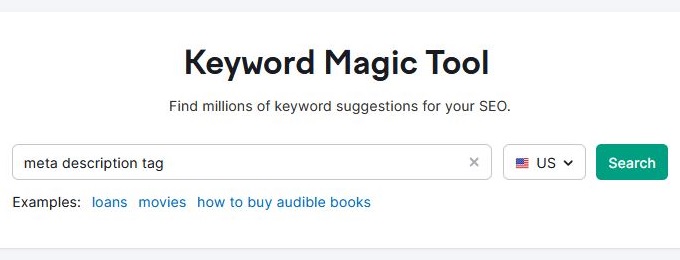
The table generated on the next screen will show a long list of related terms and key phrases, including metrics like search volume and keyword difficulty.
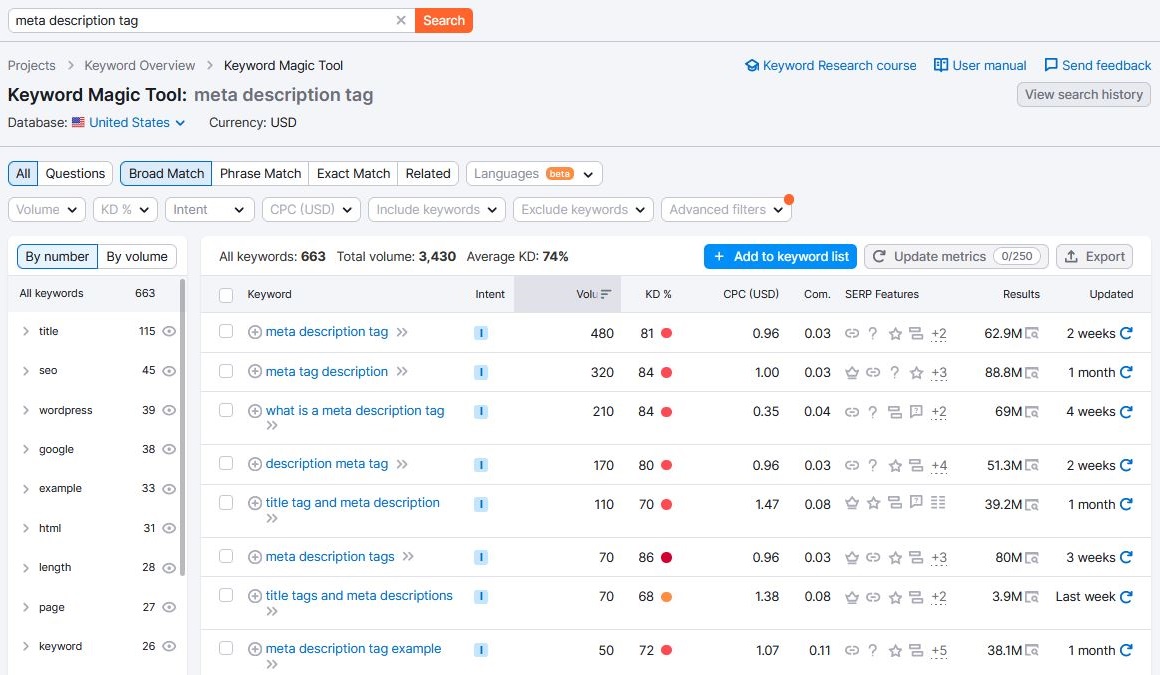
As you can imagine, this list can often be huge, which is why the filters at the top of the table can be so helpful.
By default, the table will show all keywords that are a broad match to the seed keyword. You can change this to phrase match to show all key phrases containing the same words as the seed keyword but in a different order.
Or you can change it to exact match, which will show a list of key phrases with the exact same words as in the seed keyword, and also in the same order. This is particularly helpful when searching for less competitive longtail keywords.
6. Keyword Position Tracking
Just like most other keyword research tools, Semrush also has a position tracking module that allows you to track specific keywords.
These keywords are the ones you find important; keywords that you want to have tracked on a daily basis so that you know how things are going.
The first step is to create a project in Semrush, if you haven’t already.
![]()
Your list of already created projects can be accessed via the menu in the sidebar. From there, you can add new projects.
Once you have a project for your website created, you can add keywords to track. This is a fairly straightforward process, where you type in keywords and add them to the list.
![]()
Once you’ve set up a list of keywords you want Semrush to track for you, you will get access to lots of interesting tables and graphs. The longer you track these keywords, the more valuable the data becomes.
![]()
The graph is interesting because it tells you how all your tracked keywords are performing over time as an average number.
![]()
The overview table tells you the exact positions and URLs of those keywords, and how they are performing week over week.
7. Backlink Analysis
While most bloggers typically aren’t too occupied with backlink analysis, backlinks are definitely something I recommend any blogger to pay attention to.
Semrush has an excellent backlink analysis module that allows you to identify good links, bad links, new links, lost links, linking domains, and so much more.
But like most modules within Semrush, the backlink analysis module has a ton of features, reports, bells, and whistles. So much so that it can become overwhelming and complicated, and as a result, many bloggers ignore it.
I will go through a couple of reports and features within the backlink analysis module that I hope you will find helpful and easy to understand.
To go into the backlink analysis module, click the Backlink Analytics menu item within Link Building and enter the domain you wish to analyze.
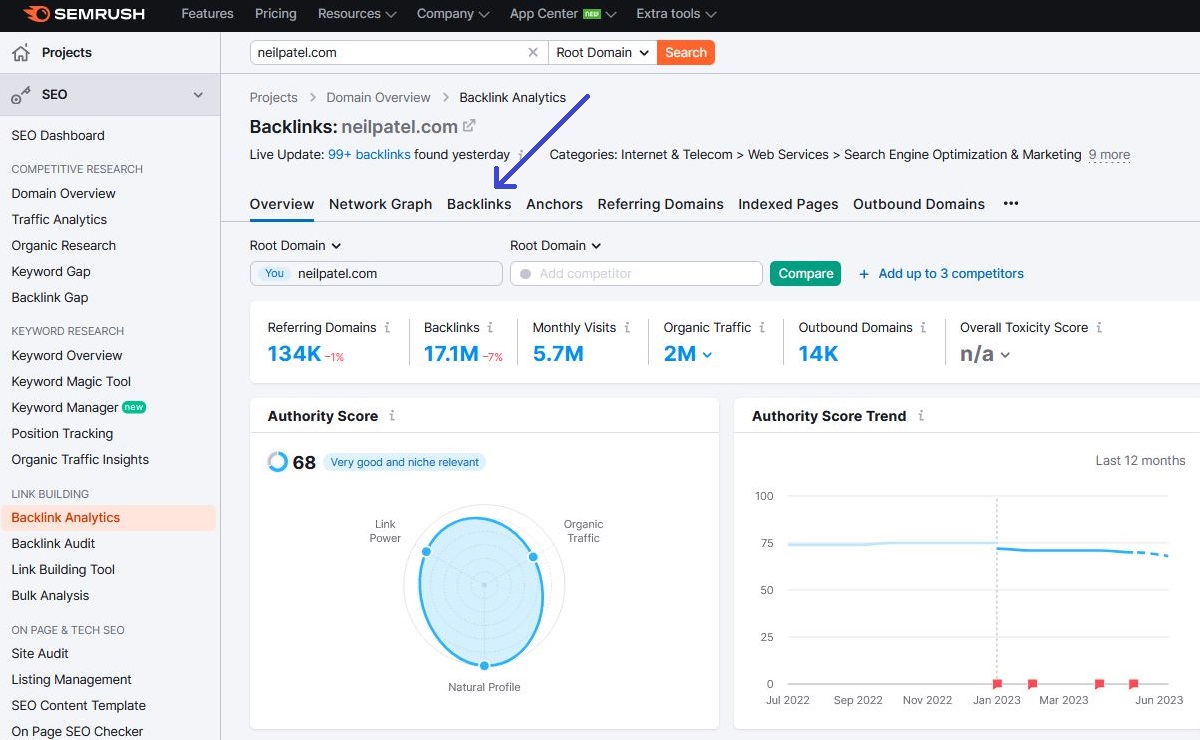
On the overview page, click on the Backlinks tab. This will show you all backlinks that Semrush has discovered for your chosen domain. Click the Follow tab, and then check the New tab.
This will show you the latest dofollow backlinks to your site (or any site) you’re analyzing. It’s always interesting to see new backlinks you may have received and where they are coming from.
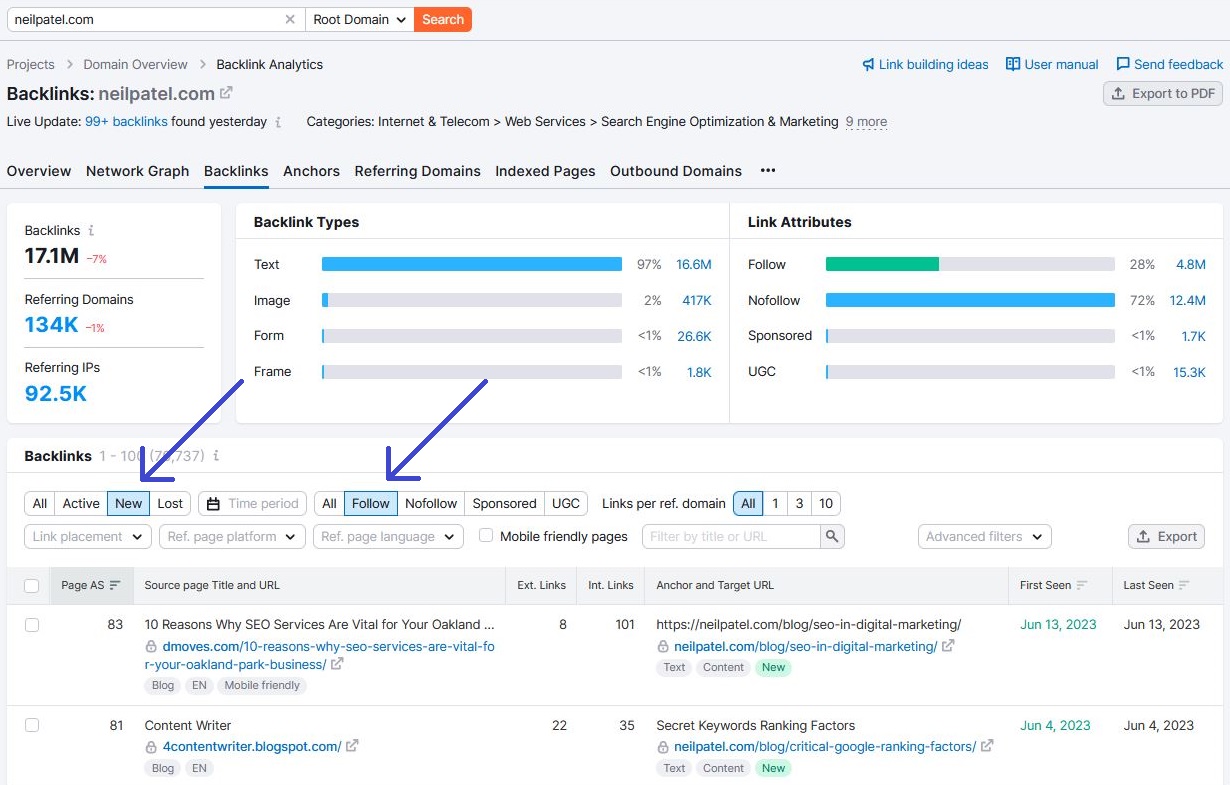
You can sort this report in various ways. The first column, for example, is the Semrush Authority Score. The higher this score, the better the link typically is, because the quality of the referring page is higher. You can also sort on the First Seen column, which will show you the most recently found backlinks.
It’s also good to work out if you’re getting a lot of new spam links. These could be links to a specific page or links to a specific image. If these spam links start to add up, and your organic traffic is stalling or declining, it may be time for a deeper analysis to determine whether a disavow is necessary.
Note that you can drill down in this report with advanced filters. For example, you can filter the list based on anchor text or domain extension. It all depends on how deep you want to analyze your, or someone else’s, backlink profile.
Also note, and this is important, you can do this not only at a domain level but also on a URL basis. This is useful to see how many quality backlinks a given URL has, so you can get an idea of how strong that URL is.
Another report that I find helpful is the Referring Domains report.
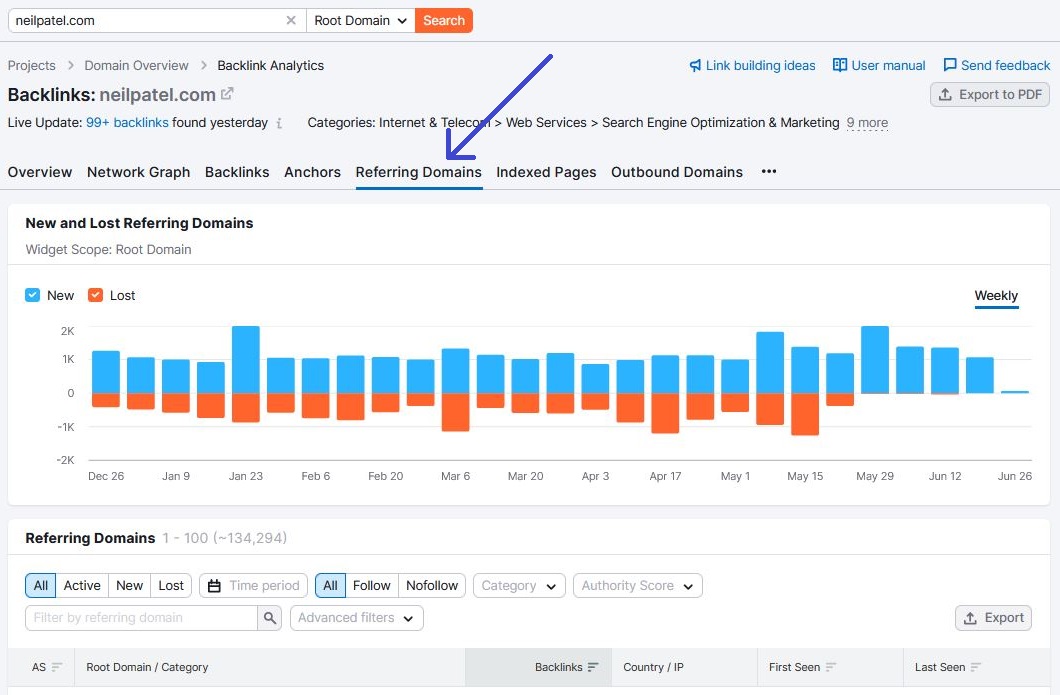
This report will show you all backlinks per domain. This can be useful when analyzing the health of your backlink profile.
For example, if you’re seeing an unusual amount of links coming from one and the same domain, this could potentially be picked up as a spam signal by search engines.
JOIN BLOG PIONEER
Subscribe now and receive tips and thoughts on blogging, SEO, and WordPress straight to your mailbox.
Final Thoughts
Hopefully you’ve found the above list of Semrush features helpful. Semrush is incredibly powerful, and when used correctly and consistently, it can definitely help grow your organic traffic in the long term.
If you still find Semrush too big, complicated, or expensive, an excellent alternative is Keysearch. This is a keyword and competitor research tool with fewer features and smaller datasets, but it is also much cheaper.
Check out my review of Keysearch here, or otherwise click here if you want to try this very affordable tool out right now.